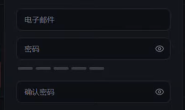前言
关于节点搭建我已经出过很多教程了,都是使用linux在命令行操作,这也是大多数人的选择,所以参考资料也比较多,很多新手朋友刚接触linux这种纯命令行的系统是比较难上手,也有一些朋友知道有windows系统的VPS,比起linux纯命令行操作,图形化操作对我们普通用户要友好太多了,点点鼠标就能创建节点,就和你平时上网一样简单,但是关于windows搭建节点的资料网上太少了,有的朋友开好windwos系统的VPS之后发现根本没有教程可供参考,所以本期教大家使用windows系统来搭建节点
本期讲解三种vmess搭建节点的组合:
- vmess+tcp
- vmess+tcp+tls(自签证书)
- vmess+ws+tls+web(CA证书)
搭建的原理都在系列教程讲解过了,不管是windows还是linux,原理都是相通的,所以本教程只注重操作步骤,想要了解原理请看我录制的系列教程。
视频教程
视频时间线
00:00 前言
01:38 创建windows VPS
04:40 配置windows VPS
07:05 搭建vmess+tcp
10:18 搭建vmess+tcp+tls
12:32 搭建vmess+ws+tls+web
19:41 收尾(后台运行)
相关链接
windows VPS(vultr新用户赠送100美金):https://vps.bulianglin.com/
v2ray内核:https://github.com/v2fly/v2ray-core/releases/latest
生成自签证书:https://www.cookcode.cc/selfsign
nginx:https://nginx.org/en/download.html
win-acme:https://www.win-acme.com
windows VPS配置
修改语言、关闭IE浏览器限制、关闭防火墙
v2ray配置信息
vmess+tcp
{
"inbounds": [
{
"port": 8388,
"protocol": "vmess",
"settings": {
"clients": [
{
"id": "c98ee1c3-5ea3-4fbf-a458-4c8393149f2a",
"alterId": 0
}
]
}
}
],
"outbounds": [
{
"protocol": "freedom",
"settings": {}
}
]
}vmess+tcp+tls: (vmess+ws+tls)
{
"inbounds": [
{
"port": 8388,
"protocol": "vmess",
"settings": {
"clients": [
{
"id": "c98ee1c3-5ea3-4fbf-a458-4c8393149f2a",
"alterId": 0
}
]
},
"streamSettings": {
"network": "tcp",
"security": "tls",
"tlsSettings": {
"certificates": [
{
"certificateFile": "C:\\Users\\Administrator\\Desktop\\v2ray-windows-64\\self-sign.cer",
"keyFile": "C:\\Users\\Administrator\\Desktop\\v2ray-windows-64\\private.key"
}
]
}
}
}
],
"outbounds": [
{
"protocol": "freedom",
"settings": {}
}
]
}vmess+ws+tls+web:
{
"inbounds": [
{
"port": 8388,
"listen":"127.0.0.1",
"protocol": "vmess",
"settings": {
"clients": [
{
"id": "c98ee1c3-5ea3-4fbf-a458-4c8393149f2a",
"alterId": 0
}
]
},
"streamSettings": {
"network": "ws",
"wsSettings": {
"path": "/ray"
}
}
}
],
"outbounds": [
{
"protocol": "freedom",
"settings": {}
}
]
}nginx配置文件:
worker_processes 1;
events {
worker_connections 1024;
}
http {
server {
listen 443 ssl http2;
server_name win.buliang0.tk; #你的域名
ssl_certificate C:\\Users\\Administrator\\Desktop\\v2ray-windows-64\\cer.pem; #证书
ssl_certificate_key C:\\Users\\Administrator\\Desktop\\v2ray-windows-64\\key.pem; #私钥
ssl_protocols TLSv1.2 TLSv1.3;
ssl_ciphers ECDHE-ECDSA-AES128-GCM-SHA256:ECDHE-RSA-AES128-GCM-SHA256:ECDHE-ECDSA-AES256-GCM-SHA384:ECDHE-RSA-AES256-GCM-SHA384:ECDHE-ECDSA-CHACHA20-POLY1305:ECDHE-RSA-CHACHA20-POLY1305:DHE-RSA-AES128-GCM-SHA256:DHE-RSA-AES256-GCM-SHA384;
ssl_prefer_server_ciphers off;
location / {
proxy_pass https://www.bing.com; #伪装网址
proxy_ssl_server_name on;
proxy_redirect off;
sub_filter_once off;
sub_filter "www.bing.com" $server_name;
proxy_set_header Host "www.bing.com";
proxy_set_header Referer $http_referer;
proxy_set_header X-Real-IP $remote_addr;
proxy_set_header User-Agent $http_user_agent;
proxy_set_header X-Forwarded-For $proxy_add_x_forwarded_for;
proxy_set_header X-Forwarded-Proto https;
proxy_set_header Accept-Encoding "";
proxy_set_header Accept-Language "zh-CN";
}
location /ray {
proxy_redirect off;
proxy_pass http://127.0.0.1:8388; #v2ray监听端口
proxy_http_version 1.1;
proxy_set_header Upgrade $http_upgrade;
proxy_set_header Connection "upgrade";
proxy_set_header Host $host;
proxy_set_header X-Real-IP $remote_addr;
proxy_set_header X-Forwarded-For $proxy_add_x_forwarded_for;
}
}
server {
listen 80;
location /.well-known/ {
root html;
}
location / {
rewrite ^(.*)$ https://$host$1 permanent;
}
}
}