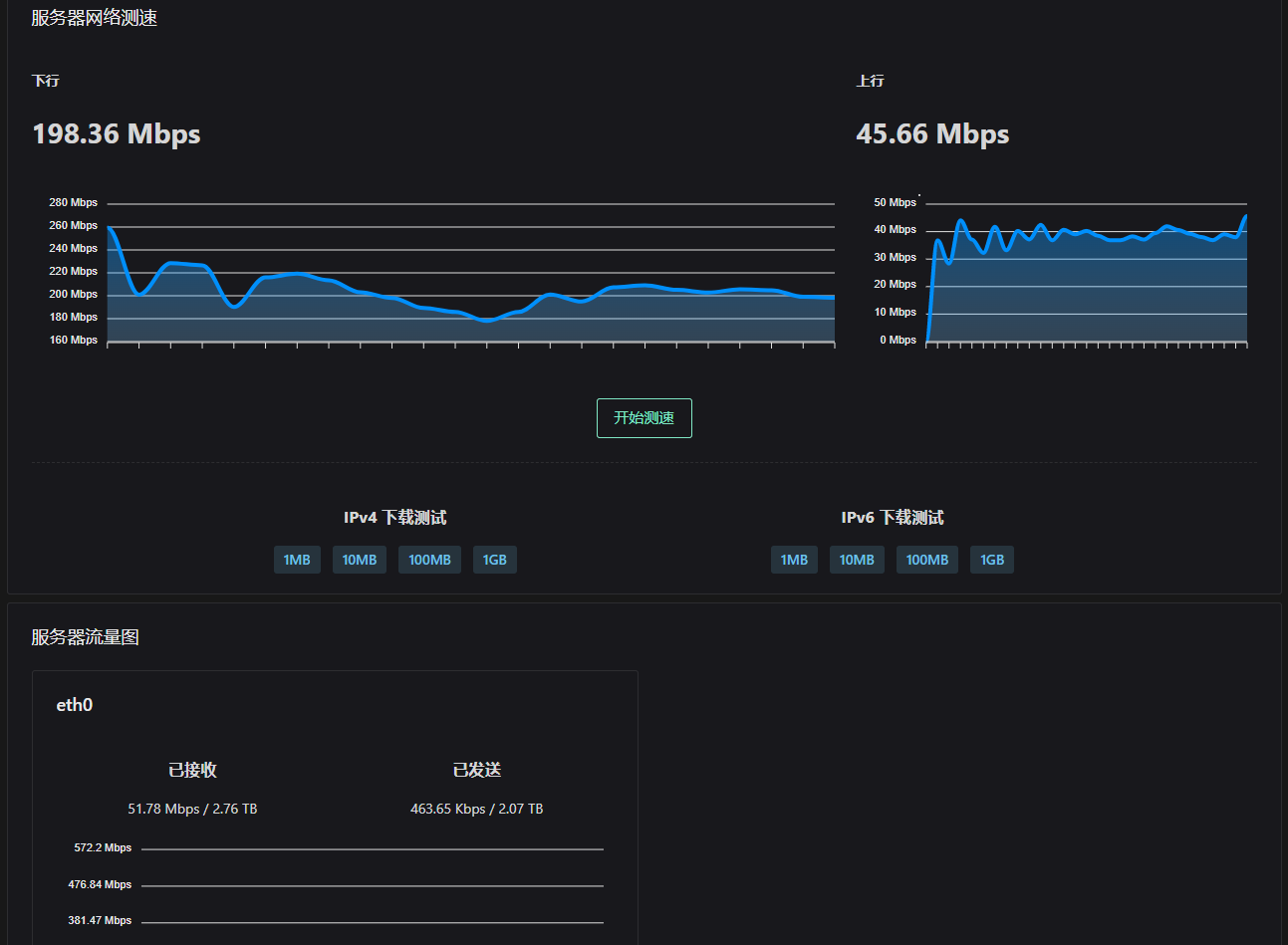介绍
玩服务器最关心的莫过于网络状况,这其中包括服务器的网络延时、线路和速度等,按照正常操作每种情况都需要分开检测,那么有没有一个工具可以把这几项检测都包含进去呢?答案肯定是有的,那就是LookingGlass,一般服务器商家都会有提供这个页面以供测试,当然也有很多商家没有,这种时候就需要我们自己搭建LookingGlass了。
LookingGlass项目有好几种,这里推荐wiki家的开源项目:ALS – Another Looking-glass Server,项目包含ping测试、回程线路测试、iperf3测试、HTML 5 在线测速、下载文件测速、网卡流量监控等功能。
以上来自:https://jishubai.com/546.html
GitHub地址:
https://github.com/wikihost-opensource/als
屌机家的这个Another Looking-glass Server还是很不错的,ALS。
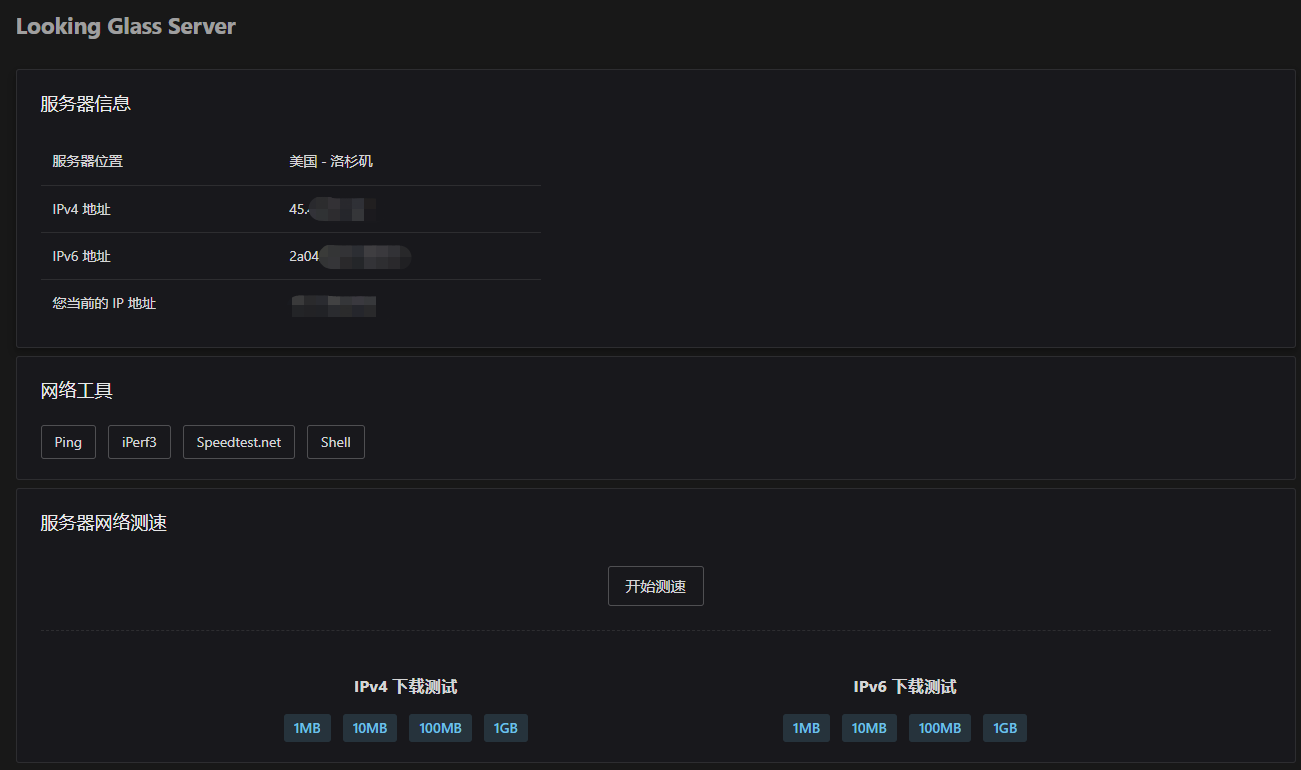
安装docker和docker-compose
curl -L "https://github.com/docker/compose/releases/latest/download/docker-compose-$(uname -s)-$(uname -m)" -o /usr/local/bin/docker-compose && chmod +x /usr/local/bin/docker-compose wget -qO- https://get.docker.com/ | sh
部署ALS – Another Looking-glass Server
官方README给出了快速安装命令:
docker run -d --name looking-glass --restart always --network host wikihostinc/looking-glass-server
官方并没有给出详细的自定义端口,自定义网络类型的安装类型,网上给出的大部分教程也是直接docker run运行,那小弟就献丑了。我们还是采取官方的网络类型为host的模式,因为小白发现桥接类型网络,对于ipv6貌似支持不是很好,当然也不是不可以解决,我懒……直接host一把梭。
我们在root目录新建一个目录并进入:
mkdir als && cd als
新建一个docker-compose.yml文件:
touch docker-compose.yml
官方默认是监听80端口。
如果你的80端口空闲,那我们写入以下内容:
version: "3"
services:
looking-glass-server:
image: wikihostinc/looking-glass-server:latest
container_name: lookingglass
network_mode: host
restart: unless-stopped
如果你的80端口不空闲,想自定义其他端口,那我们写入以下内容:
version: "3"
services:
looking-glass-server:
image: wikihostinc/looking-glass-server:latest
container_name: lookingglass
environment:
- HTTP_PORT=8800
network_mode: host
restart: unless-stopped
然后,我们直接运行:
docker-compose up -d
大功告成。
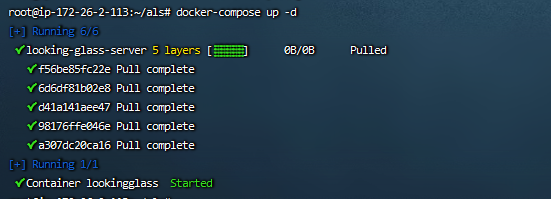
测个速