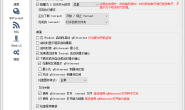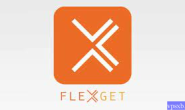介绍
小白之前一直是使用docker run来安装qbittorrent的,具体可查看此教程:docker安装transmission、qbittorrent、flexget,简单是是简单,但是更新升级不是那么方便,今天我们看下如何使用docker-compose来安装qbittorrent。

安装docker-compose
#安装docker wget -qO- https://get.docker.com/ | sh #安装docker-compose curl -L "https://github.com/docker/compose/releases/latest/download/docker-compose-$(uname -s)-$(uname -m)" -o /usr/local/bin/docker-compose && chmod +x /usr/local/bin/docker-compose
创建yml文件
创建目录:
mkdir /root/qb #创建目录 cd /root/qb #进入目录
写入yml文件:
host模式:
cat > /root/qb/docker-compose.yml <<EOF
version: "2.1"
services:
qbittorrent:
image: lscr.io/linuxserver/qbittorrent:latest
container_name: qbittorrent
environment:
- PUID=1000
- PGID=1000
- TZ=Asia/Shanghai
- WEBUI_PORT=8080
volumes:
- /path/to/appdata/config:/config
- /path/to/downloads:/downloads
network_mode: host
restart: unless-stopped
EOF
bridge模式:
cat > /root/qb/docker-compose.yml <<EOF
version: "2.1"
services:
qbittorrent:
image: lscr.io/linuxserver/qbittorrent:latest
container_name: qbittorrent
environment:
- PUID=1000
- PGID=1000
- TZ=Europe/London
- WEBUI_PORT=8080
volumes:
- /path/to/appdata/config:/config
- /path/to/downloads:/downloads
ports:
- 8080:8080
- 6881:6881
- 6881:6881/udp
restart: unless-stopped
EOF
请全部复制以上到自己的记事本,其中,
- /path/to/appdata/config:/config
- /path/to/downloads:/downloads
这两行请根据自己的实际情况修改为自己的目录路径。
运行qbittorrent
我们直接在/root/qb目录运行:docker-compose up -d 即可成功运行。
更新qbittorrent
docker-compose更新软件就很方便了,我们进入qb目录,按照如下命令:
#更新镜像 docker-compose pull #运行容器 docker-compose up -d
好了,大功告成。